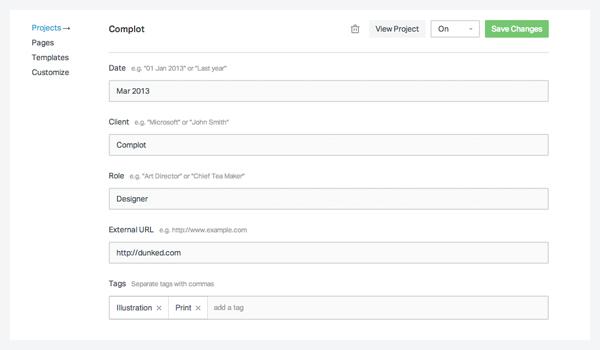Add a new project
Congratulations on taking your first step to creating your online digital portfolio. To add a new project, you can click the 'New Project' plus icon in the left hand menu or, from the All Projects overview page, the New Project button.
The Add Project page comprises several sections:
Media Content
Currently, Dunked supports three media formats: images, embedded video and embedded audio. You are able to upload or link to images from Flickr, 500px, and other online resources. Currently, Dunked supports video embeds from YouTube and Vimeo, and audio embeds from SoundCloud.
Learn more about working with Project Media
Basic Project Details
Add a Title for your project as you'd like for it to appear for visitors. By default, this will be used to generate the URL for your project. However, both the title and the URL can be changed at a later date and do not have to be the same. This field is mandatory, and if a title is not provided, one will be automatically generated.
The project Description should be a few paragraphs about the project. Using meaningful keywords within your content will increase the likelihood that potential clients find your website via search. Also, the more content that you include, the more likely that Google will find your site.
Meta Information
The meta information section includes all of the project details. Each field is optional and will only be displayed if provided. You can add the date the project was completed, the project client, your role in the project, and an external URL to the project if available.
Additionally, you can assign tags to your projects. Tags are used to group similar projects, and can be used to filter projects.
Visibility
Each project can be set to one of three levels of visibility: on, off, or private. Projects that are On are visible to all site visitors. Projects that are marked Off will be hidden, and is akin to a draft status. Projects that are marked Private are visible only by direct URL. Private projects will be excluded from your portfolio home page.
Saving your new project
Don't forget to click Save when you've finished entering all your new project details, or your work will be lost.
Your project will now appear on your Dunked home page.